Before posting a picture on social media, we tend to pay attention to all the details including the background, poses and facial expressions. However, sometimes we don’t post certain pictures as the result doesn’t turn out as we expect it to look like. For example, the background of the picture or ‘photobombs’ which makes us to delete the pictures.
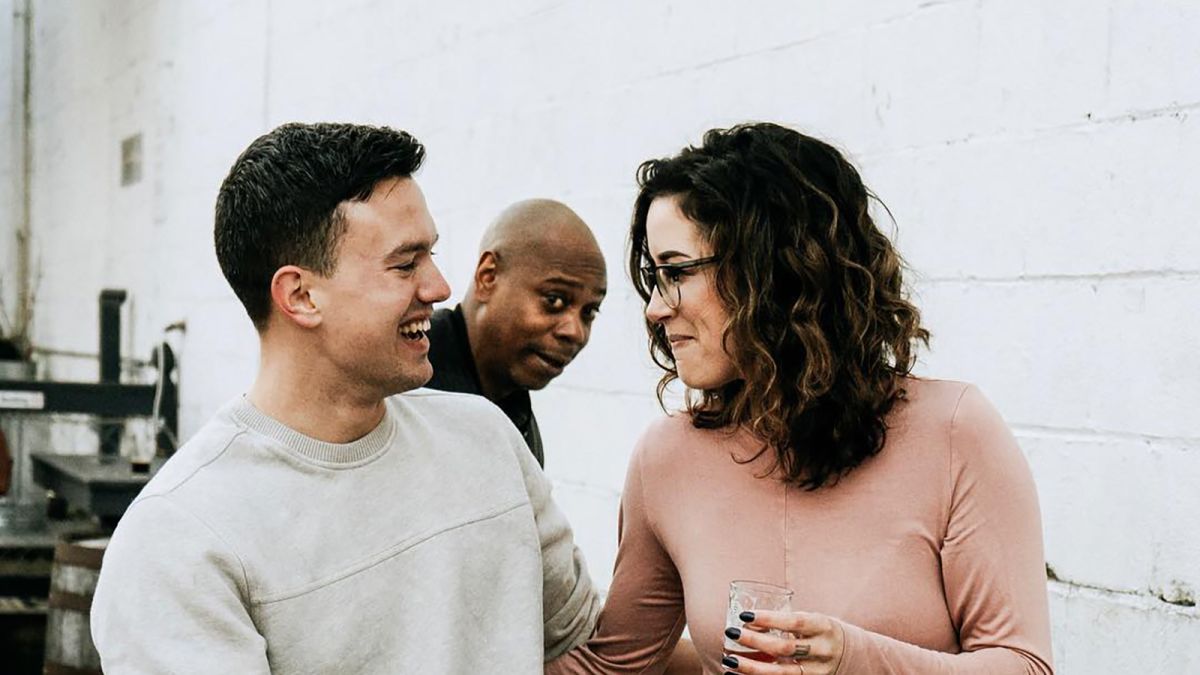
Why deleting the picture when you can edit it to look the way you want it to be?
Recently, a young man shared a few apps and guide on how to edit pictures by removing the photobombs which went viral with more than 56K likes and 15K retweets on Twitter.

Here are the three applications used by the netizen to edit his pictures and to remove the photobombs according to the pictures which seemed easy to follow!
1. Snapseed
This is the easiest app and most of the people would know how to use the healing feature in the app. Snapseed app is suitable to remove unwanted objects in the different types of plain, full of sand, grass or sky backgrounds.
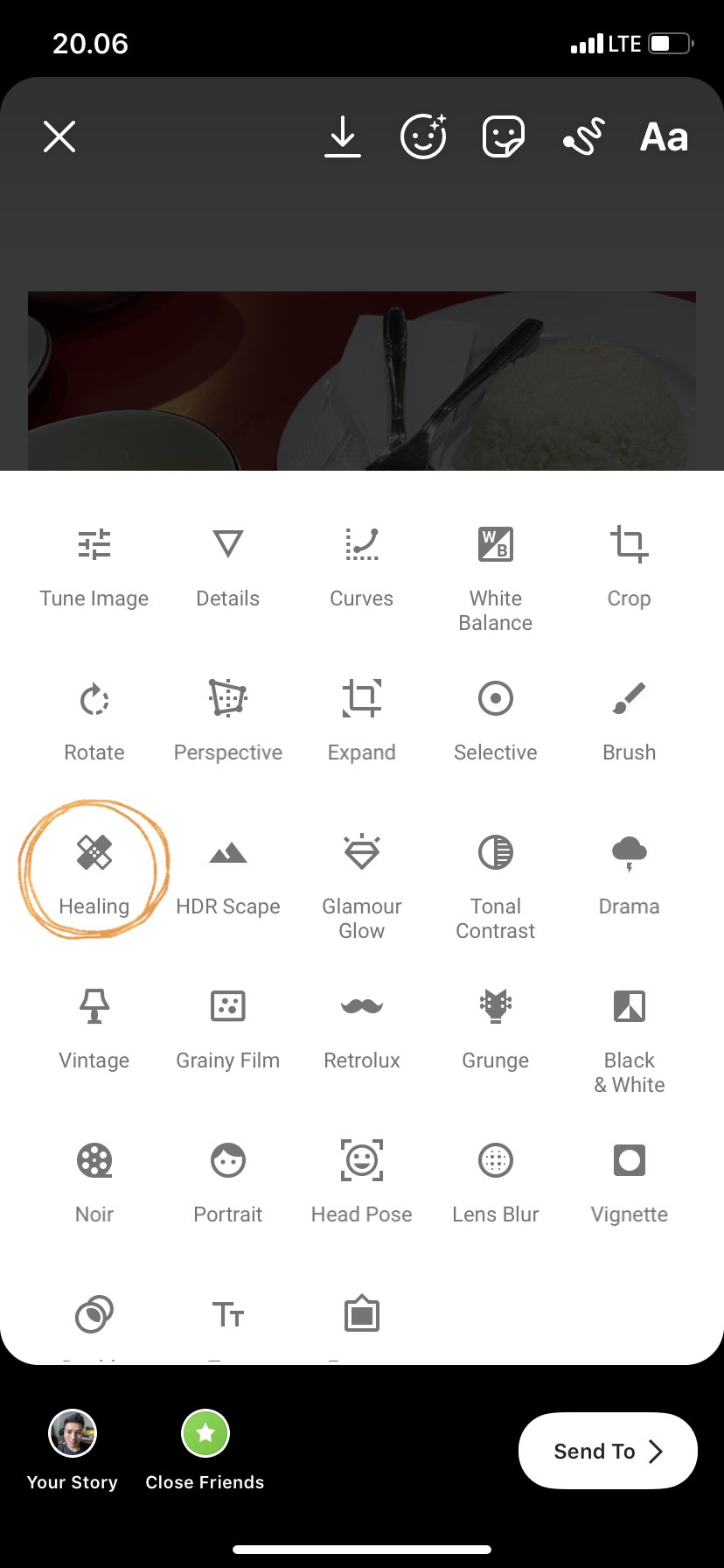
All you have to do is block the object or area that you want to remove. Snapseed app is not suitable to edit pictures with crowded backgrounds because the result would look displeasing.
Here is an example of a picture edited using Snapseed app.
▼ Before edit.

▼ After edit.

2. Picsart
Have you ever taken a photo which looks good but the background ruins it?! No matter how many pictures you retake, they don’t turn out like the first result?
Don’t worry, you can use Picsart app to replace the background of the picture with a better background picture. The concept here is you have to crop out yourself or the object you focused in a certain picture and place it on another picture with a better background.
Here is an example of picture that has been edited with a different background.
▼ Before edit.

▼ After edit.

3. TouchRetouch
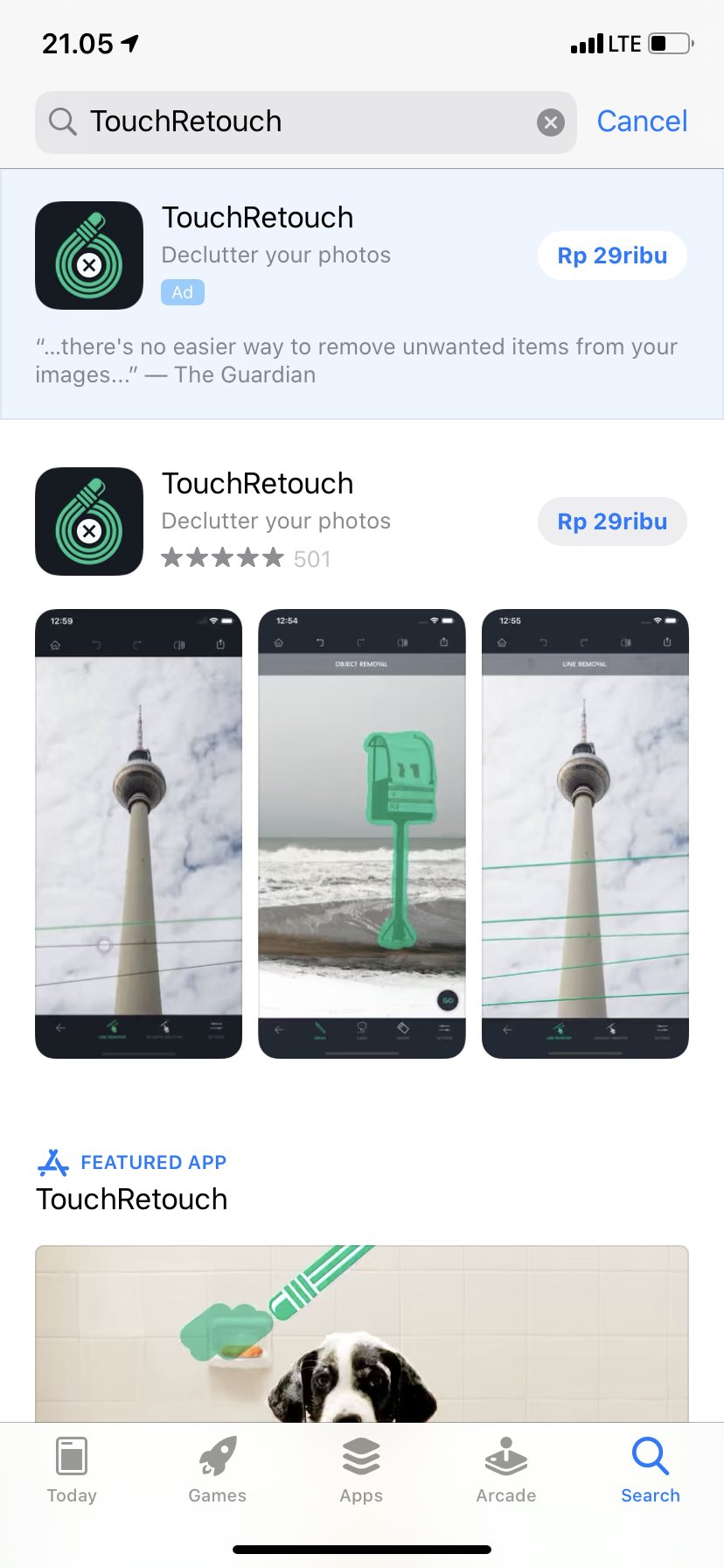
This TouchRetouch app is a premium one which require you to pay to use the features in it. The advantage of this app is it has a clone stamp feature where you can copy an area and replace an area with the copied one in another picture. Now all you have to do is edit the area you want to eliminate in detail so it doesn’t look edited.
▼ Here is the picture before it was edited!

▼ First, click on the clone stamp.

▼ Then, adjust the size, hardness and opacity the way you want the picture to look like.
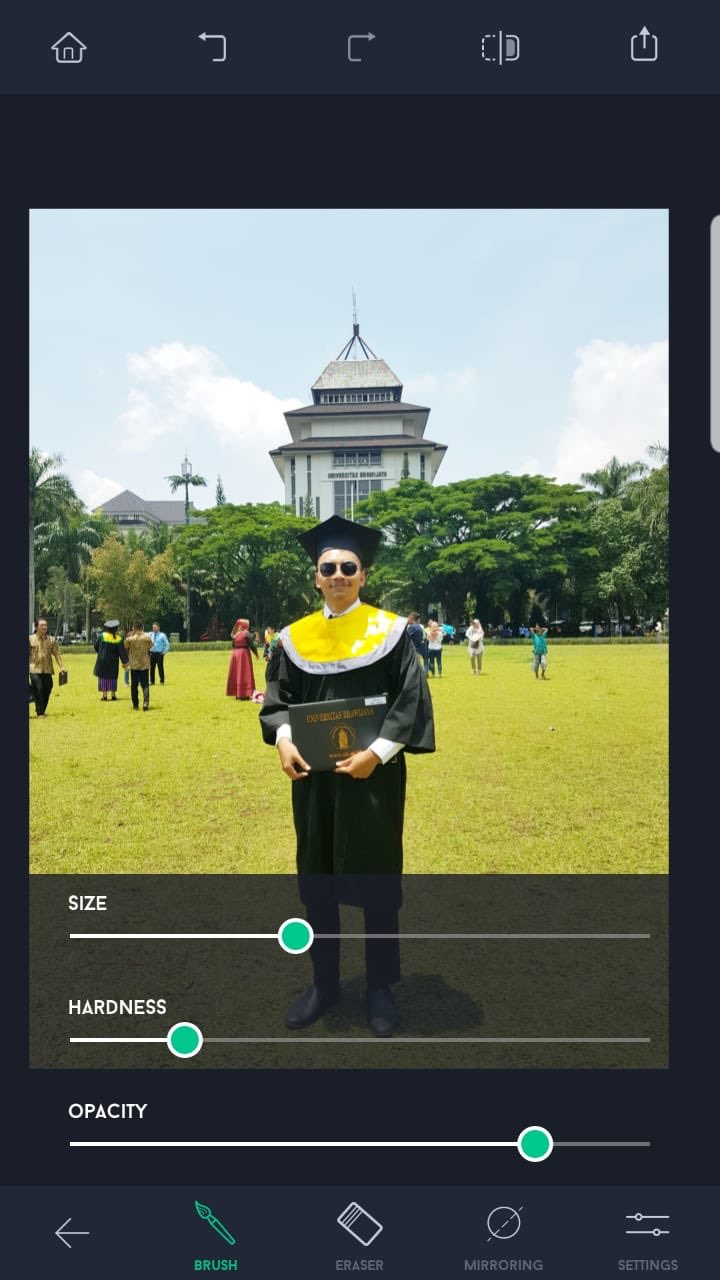
▼ Here is the result of the edited picture!

▼ Netizens also shared their preferred app to edit their pictures and most of them even showed their pictures turned out after the edit.
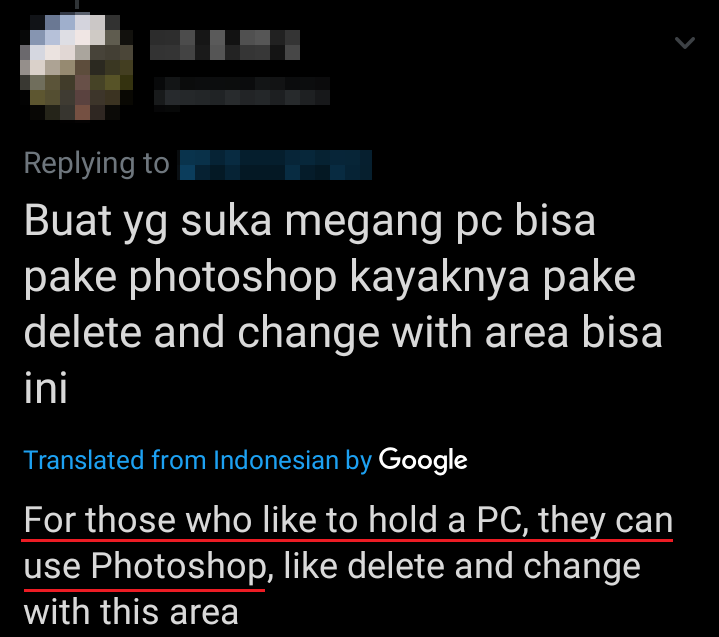
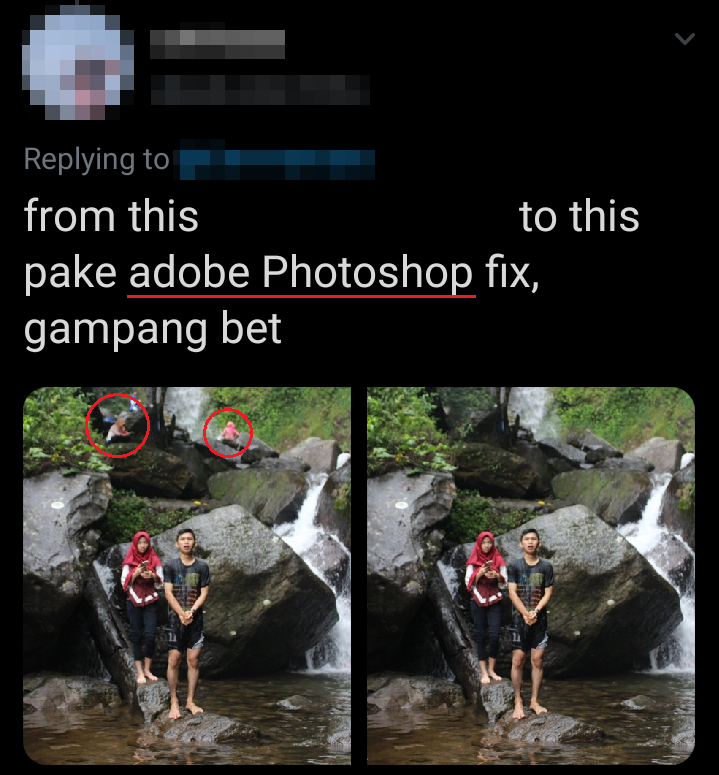
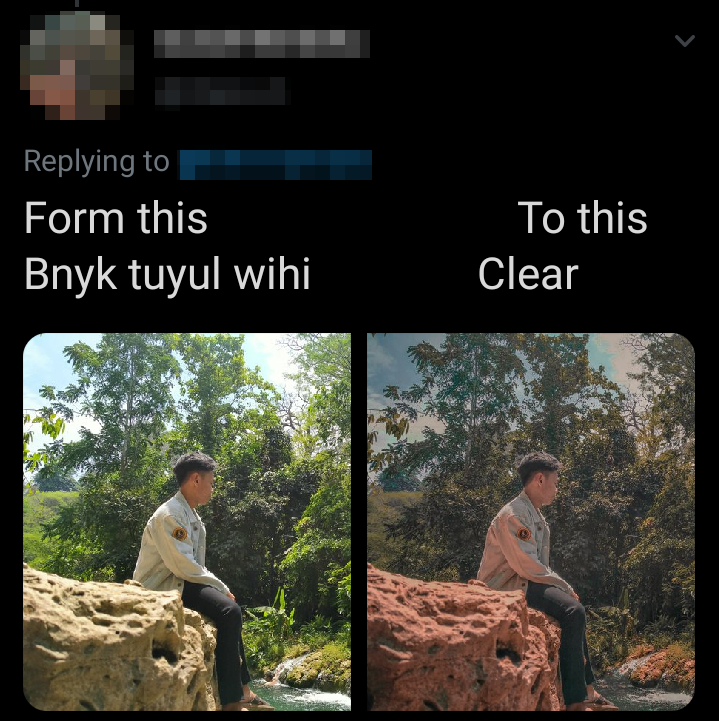

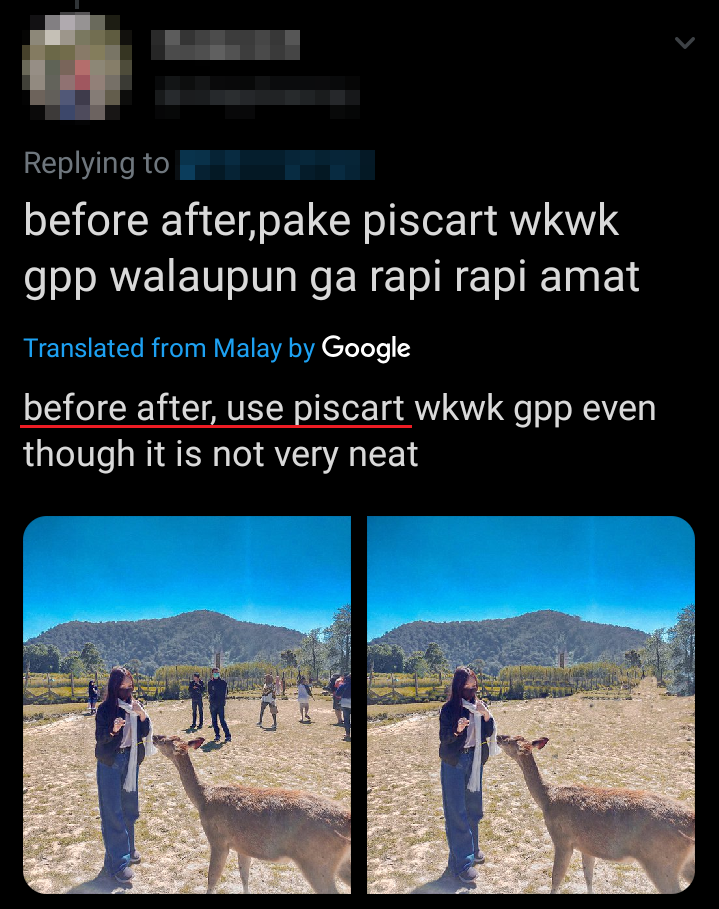
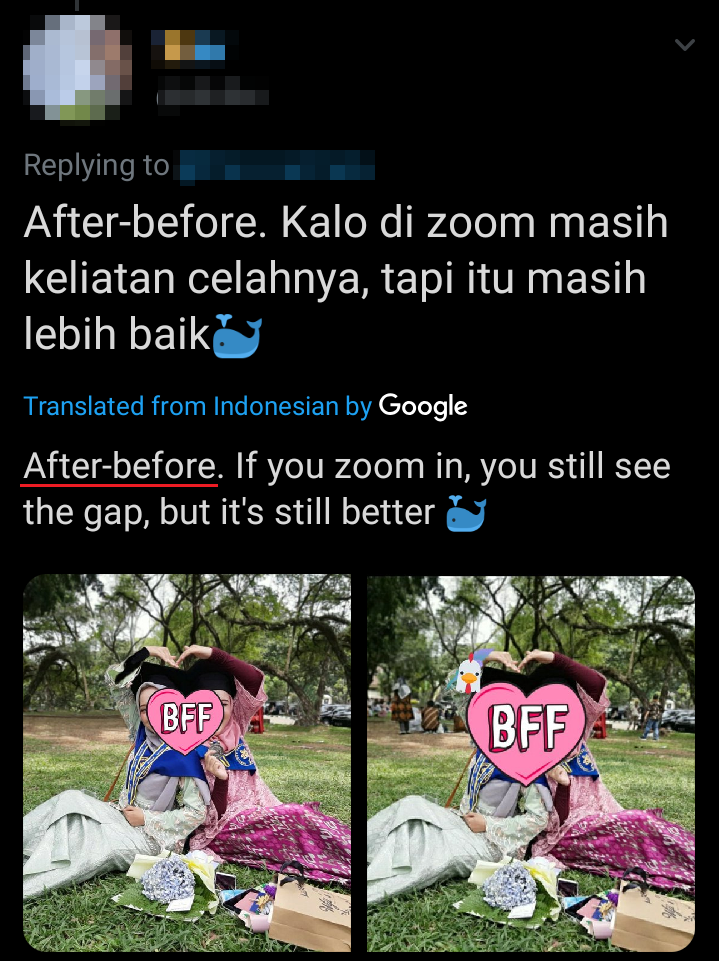
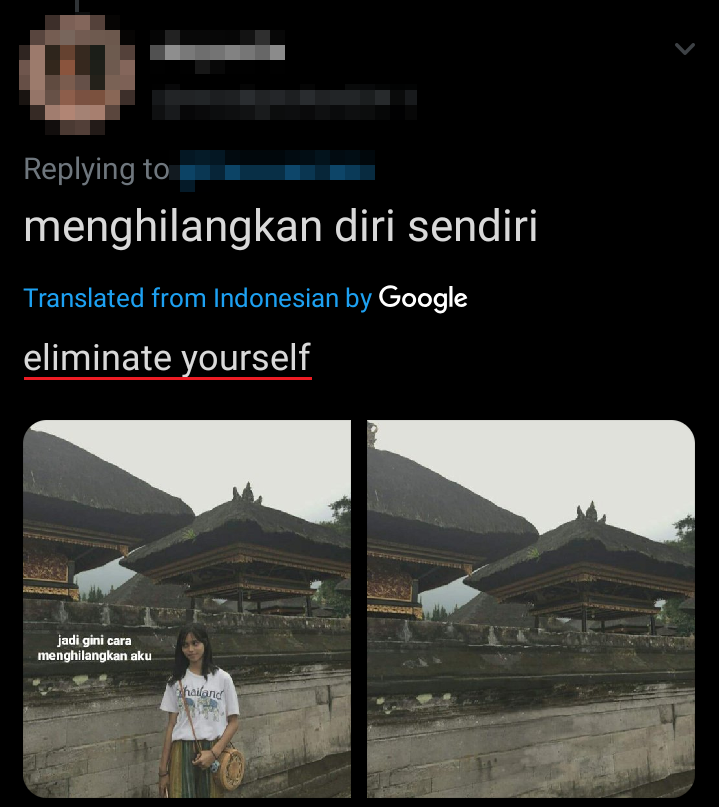
Impressive, aren’t they?!
Now, you don’t have to delete your pictures if they are photobombed! Instead, edit them using this apps easily!
Info via: Twitter
