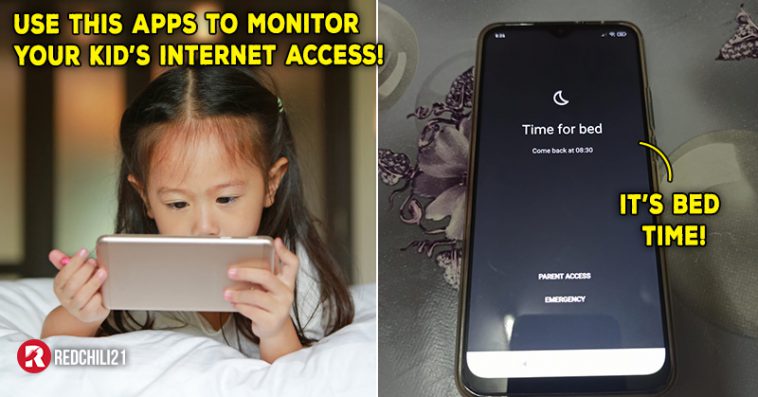Since school are closed now, kids must have a lot of time at home and most of them will spend their time on their smartphone. This might worry some parents on what they’ve been watching but with this apps, parents can take their worry away.
A parent on Facebook has shared an apps she’s been using on her kids to control and monitor how her kids use their smartphone. Her post has amassed over 581 likes and 15K shares as this has given some idea to the parents out there!
The apps she’s been using is called Family Link.
This apps allowed parents to control what their kid be watching. Once they meet the time limit, the phone will automatically locked.
Even if you have 5 children, each uses 5 different phones, it is not a problem as long as it uses different email.
“If the kids are complaining, I’ll take the phone away,” she said in her post.
Since many has some confusion on how to use the apps, she has explain them in her latest post. Let’s go through the steps on how to set up the apps in both parent and child’s phone!
Step 1: Install Family Link for parents in parent’s phone. Then install Family Link for children in kid’s phone. Here’s the link for Android | iOS.
Step 2: On your child’s phone, click on the “This Device”.
Step 3: Use different email for each child. Then choose account to supervise.
Step 4: On parent’s phone, click the ” + ” symbol to add the device you want to supervise.
Step 5: Click “Yes”.
Step 6: Then click “Next”.
Step 7: Parent will receive this code. Enter this code on the child’s phone.
Step 8: Click “Yes” for this question.
Step 9: Once this notification pop up on your child’s phone, click “Join’.
Step 10: This question will pop up on parent’s phone. Just click “Yes” if all the details ae correct.
Step 11: Wait for the setup to finish.
Step 12: Click “More” until all the question finished.
Step 13: On child’s phone, click “Allow”.
Step 14: Click “Next”
Step 15: Click “Next”
Step 16: Now it’s done! Parents can now see what their child have installed in their phone. And parents can also set time limit on how long their child can use that apps.
Here’s how you can set the time limit.
Once you have set the limit, you can see this page.
This is very convenient for parents to monitor what their kid been accessing on the Internet and make sure they are protected from the unwanted danger from Internet.
Netizen’s responses
▼ What? The setting can’t be changed?
▼ However this app really get a lot of good reviews too!
Most parents are aware that smartphone sometimes can bring more harm than good for their kids but having a smartphone is a need nowadays. So all we can do is to monitor what they’ve been accessing.
Info via Syikin Sulaiman/Facebook | Family Link