Remember when we were young, our mum always worried that we mistook the stationery or lost something. They will tried to stick some stickers with our name or class on our stationery, books, pencil case, and water bottle.
The classic one will be the silver with name, and now it’s with more variety some even with cartoon characters!

So these stickers not only can print with names but also phone numbers! It can be used in online business, labelling for your daily use and so on! Recently a netizen took social media to share how to DIY the stickers, the steps are pretty simple, and the cost .. Ka-ching only RM2.10!
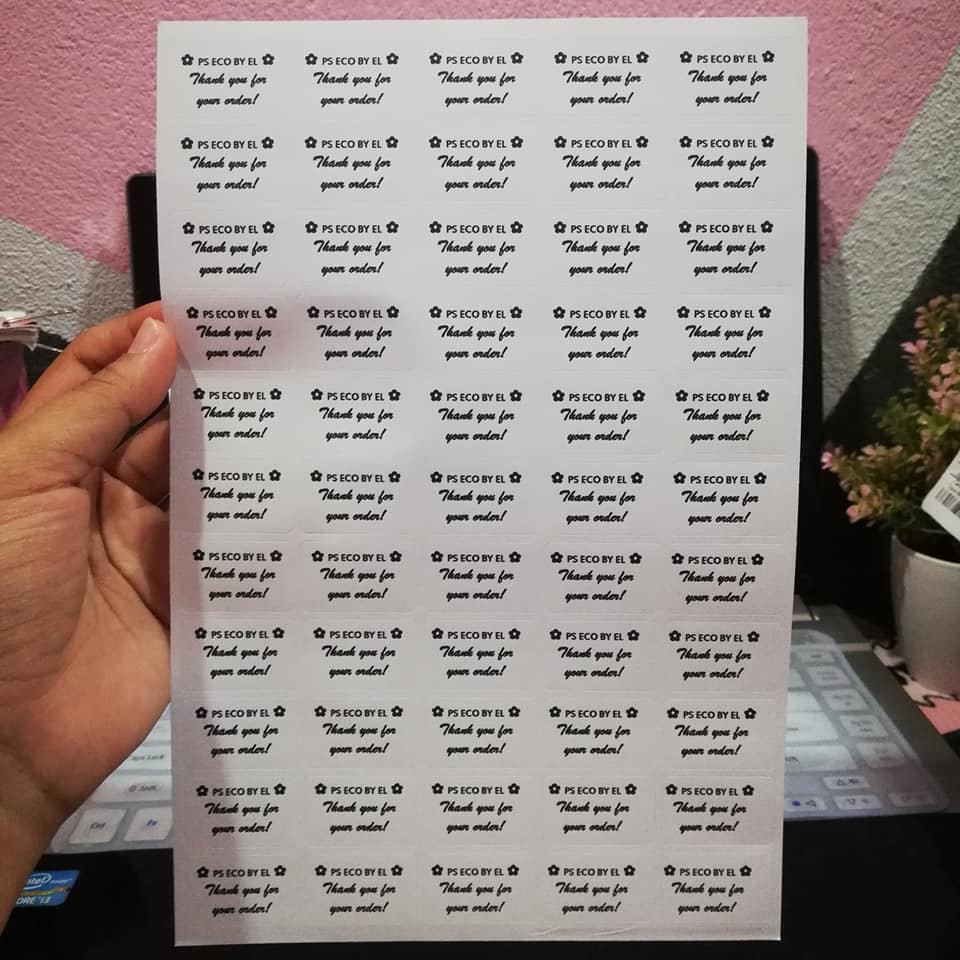
Step 1:Get your blank stickers from ECO Shop ( Price : RM2.10). Turn on your computer, go to Microsoft Word, get ready a ruler and a printer, and you can start now!
➡️ Check out products from EcoShop :【Click here】

Step 2:Go to Microsoft Word。
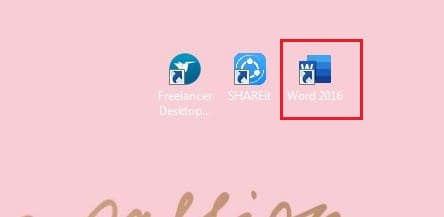
Step 3:Click「Mailings」select「Labels」.
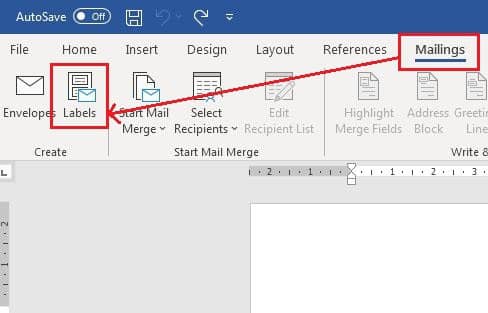
Step 4:Go to Labels then select「Options」.
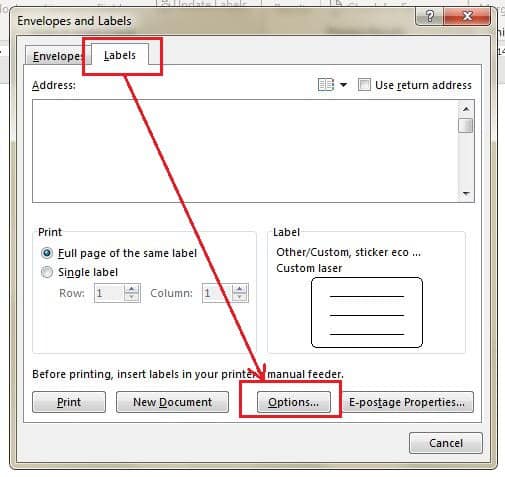
Step 5:Select「New Labels」.
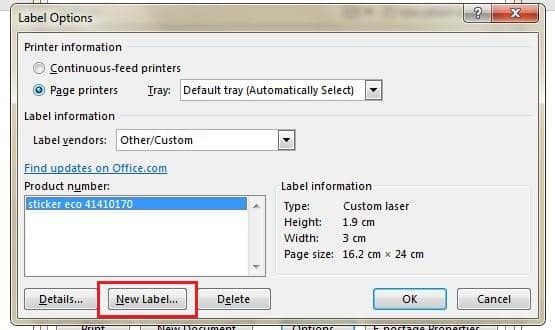
Step 6:Named the label.
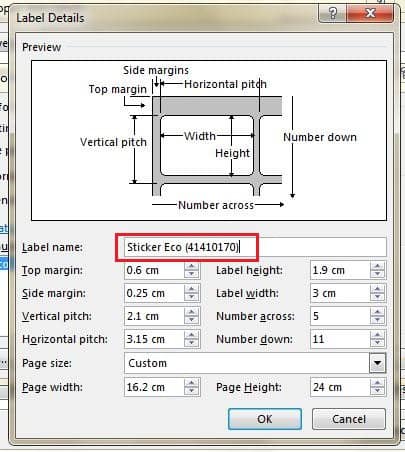
Step 7:In Page Size select「Custom」.
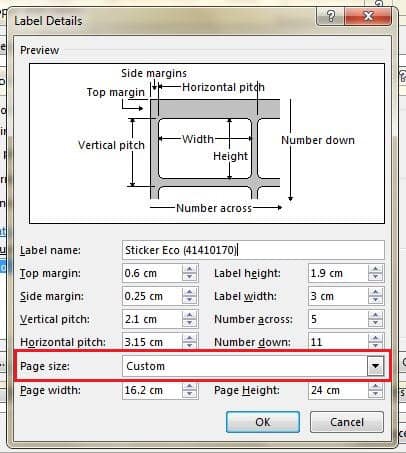
Step 8:Getting ready with your ruler and measure the width and the height.
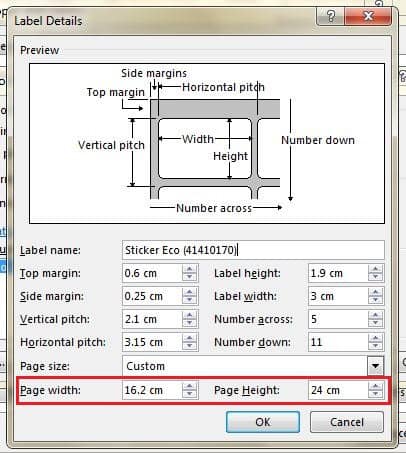
▼ This is how you measure.
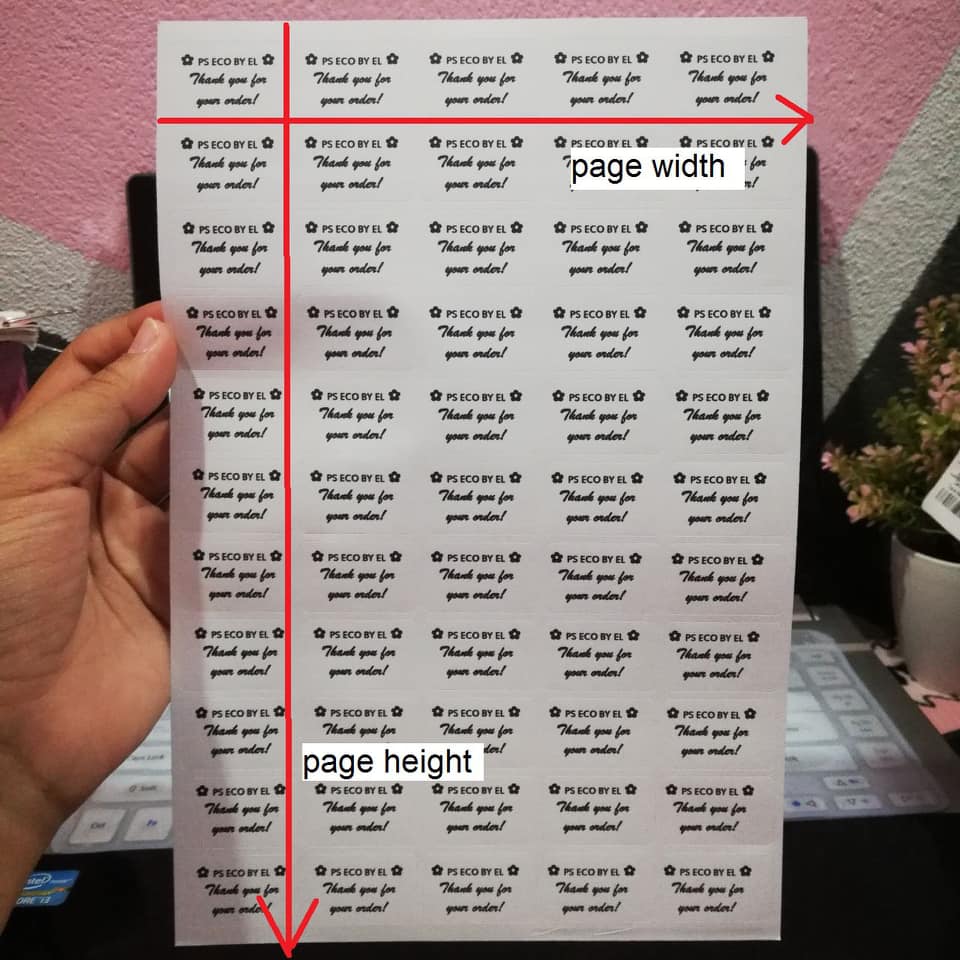
Step 9:Measure and fill in the Top Margin and Side Margin.
※ measure the blank space ( Top and the side). According to the post author, the measurement must be as accurate as possible. For e.g. 0.25cm, just filled in 0.25cm and not 0.30cm.
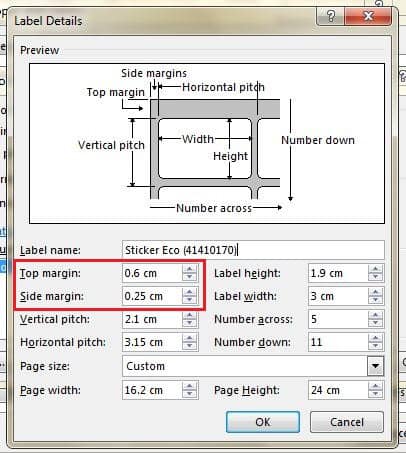
▼ The following is how you measure the top and side margin.
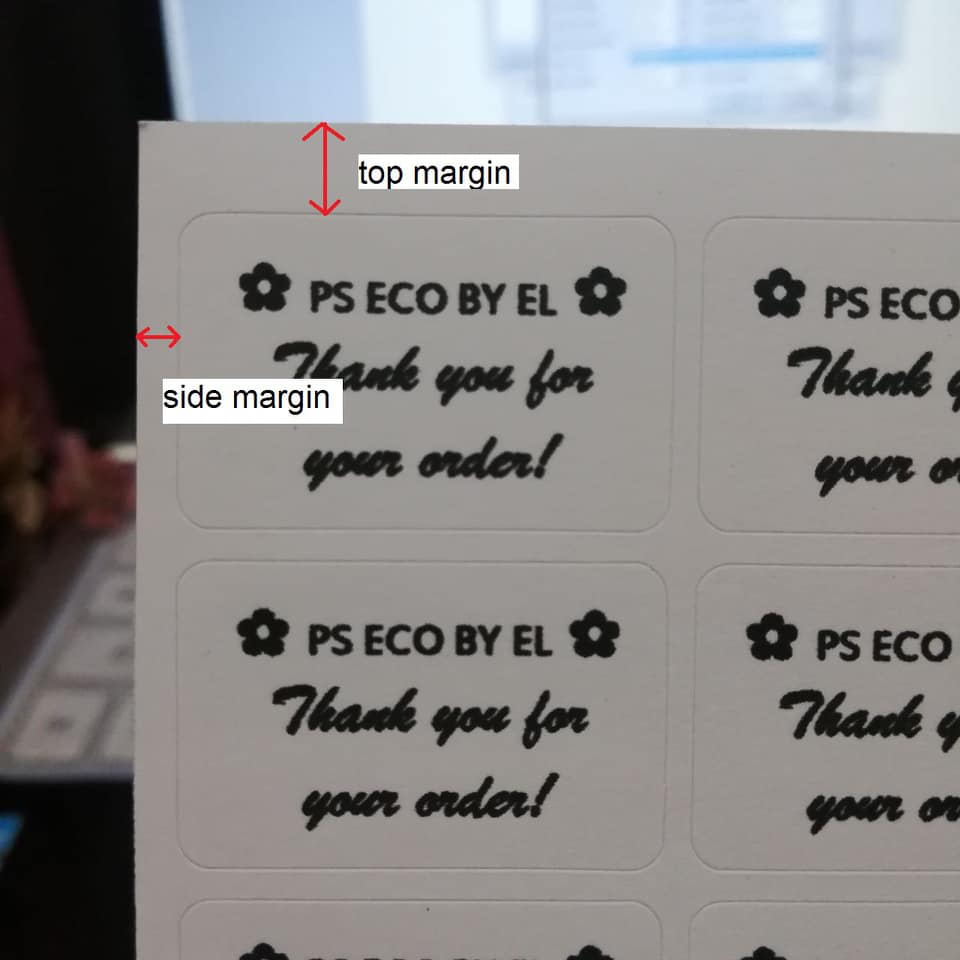
Step 10:Fill in the width and height of the label.
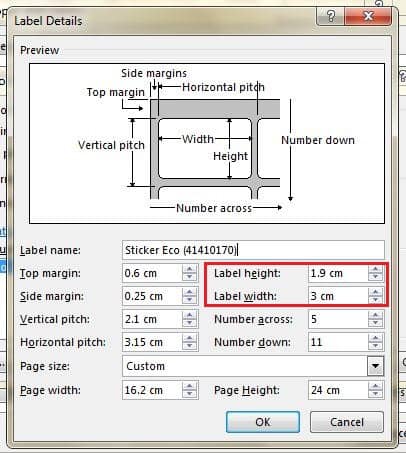
▼ This is how you measure the width and length.
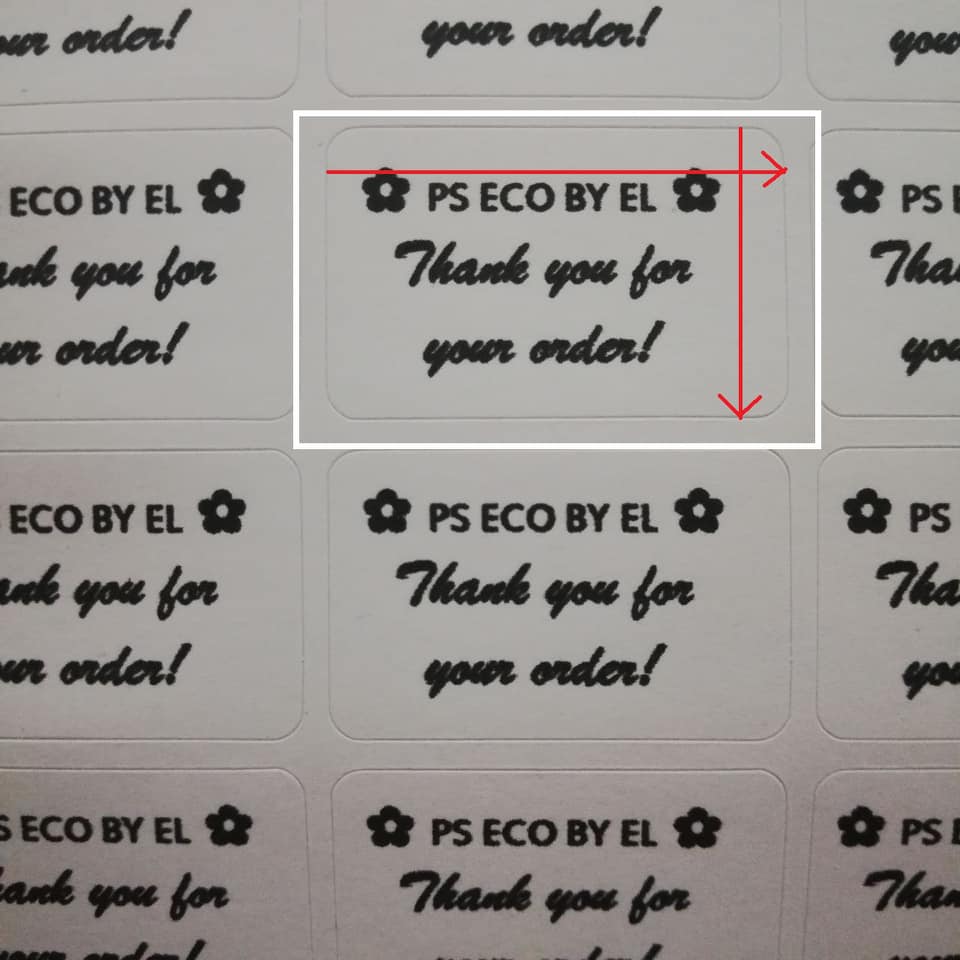
Step 11:Vertical Pitch will be the length between the top of the label to the top of next label;Horizontal Pitch will be the length width from one label to it’s next label.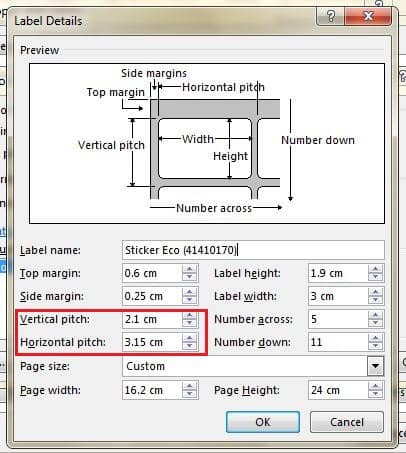
▼ This is how you measure the Horizontal pitch and vertical pitch.
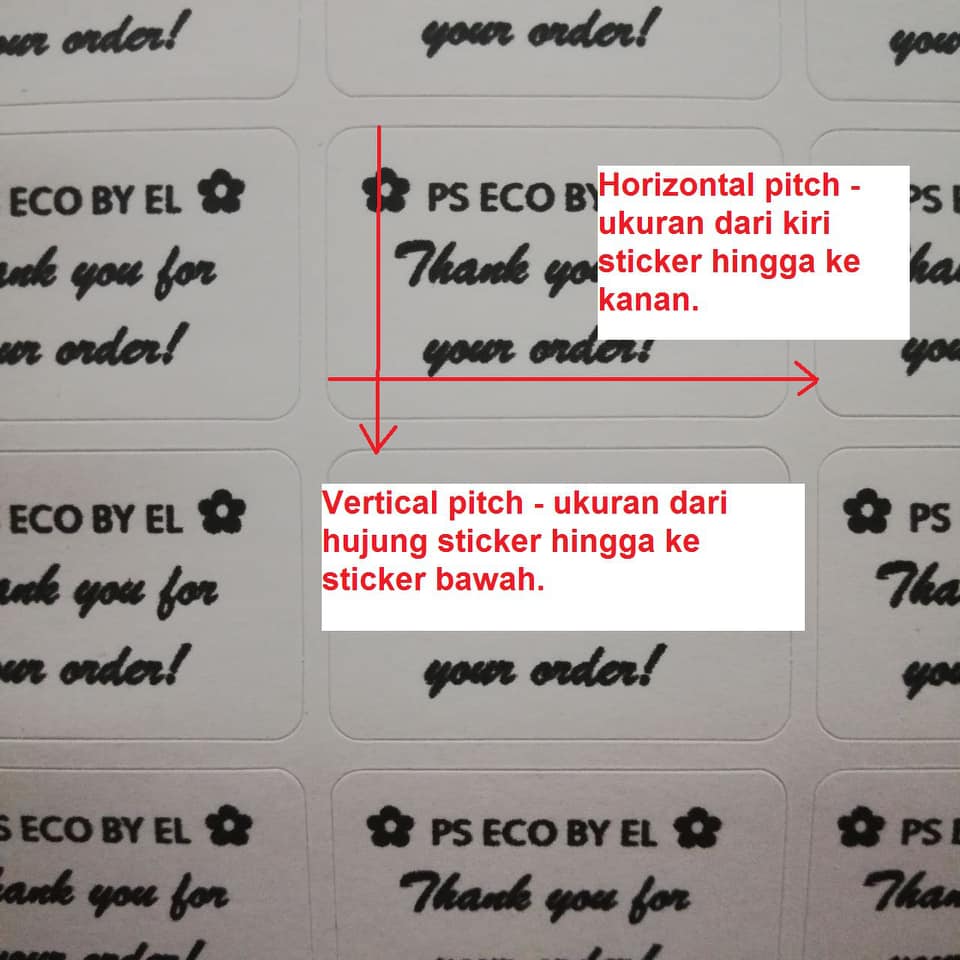
Step 12:count the number of label horizontally and vertically. Then fill in the Number Across and Number Down.
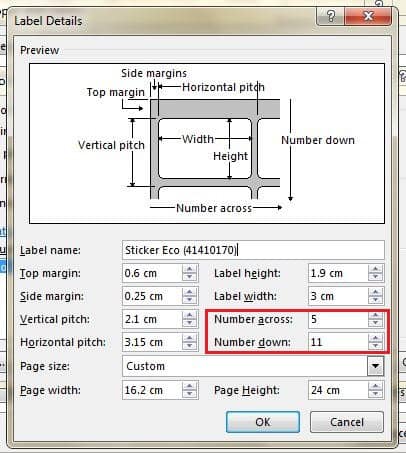
▼ This is how you count number across : 5 and number down: 11
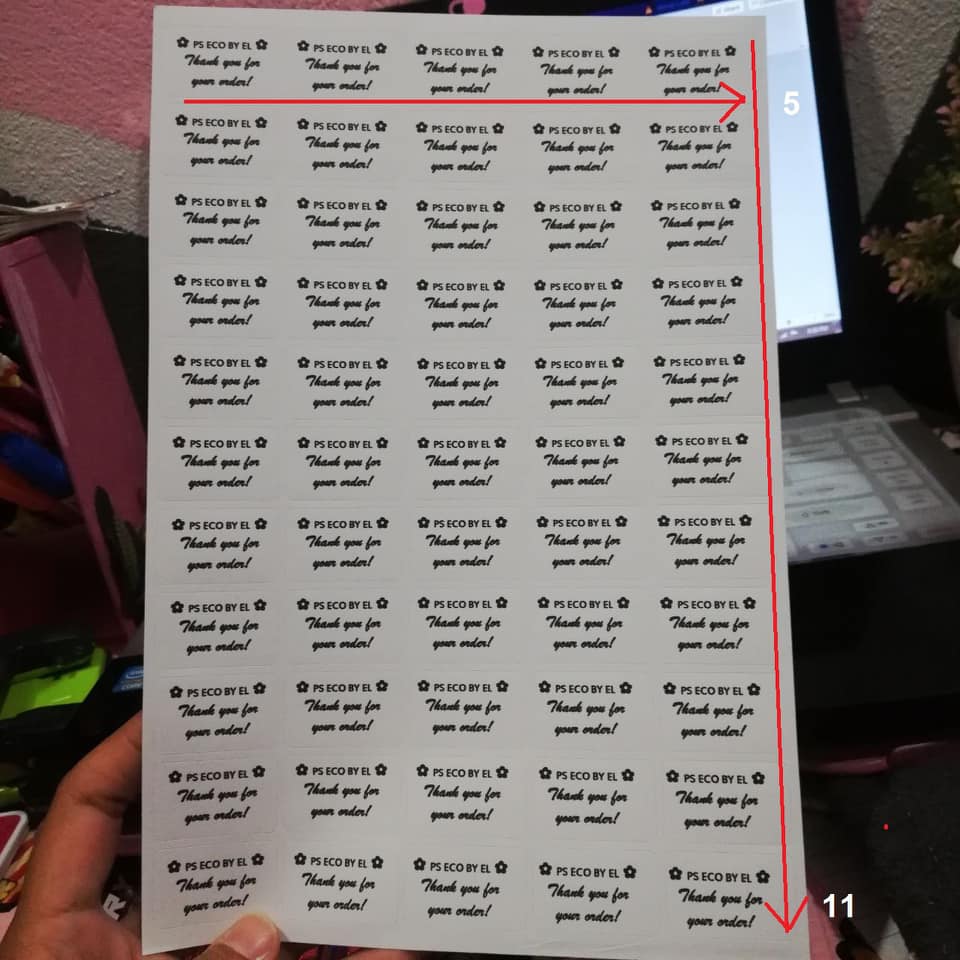
Step 13:Select the sticker, then click「OK」.
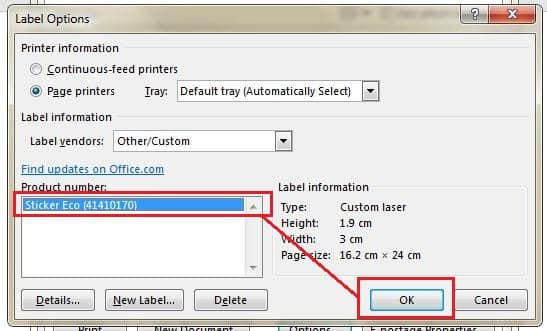
Step 14:Write down either name or message in the Address.
※ In the case, you wanted to change font, right click and select the Font.
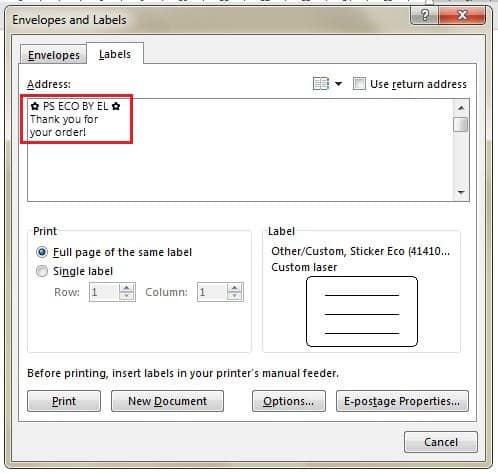
Step 15:Then go to Print, select 「Full page of the same labels」,click「Print」.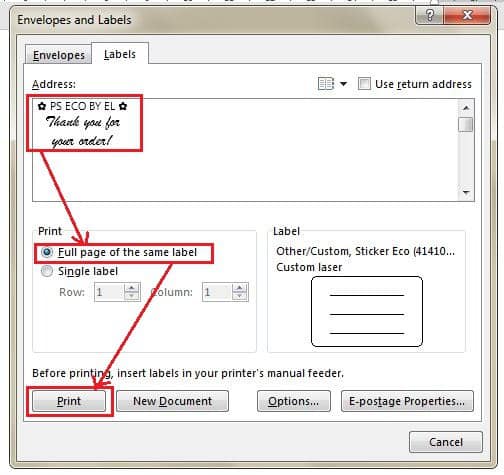
▼ You can also print on a A4 paper first, just to ensure everything is good. Once ok, you can print with the stickers!
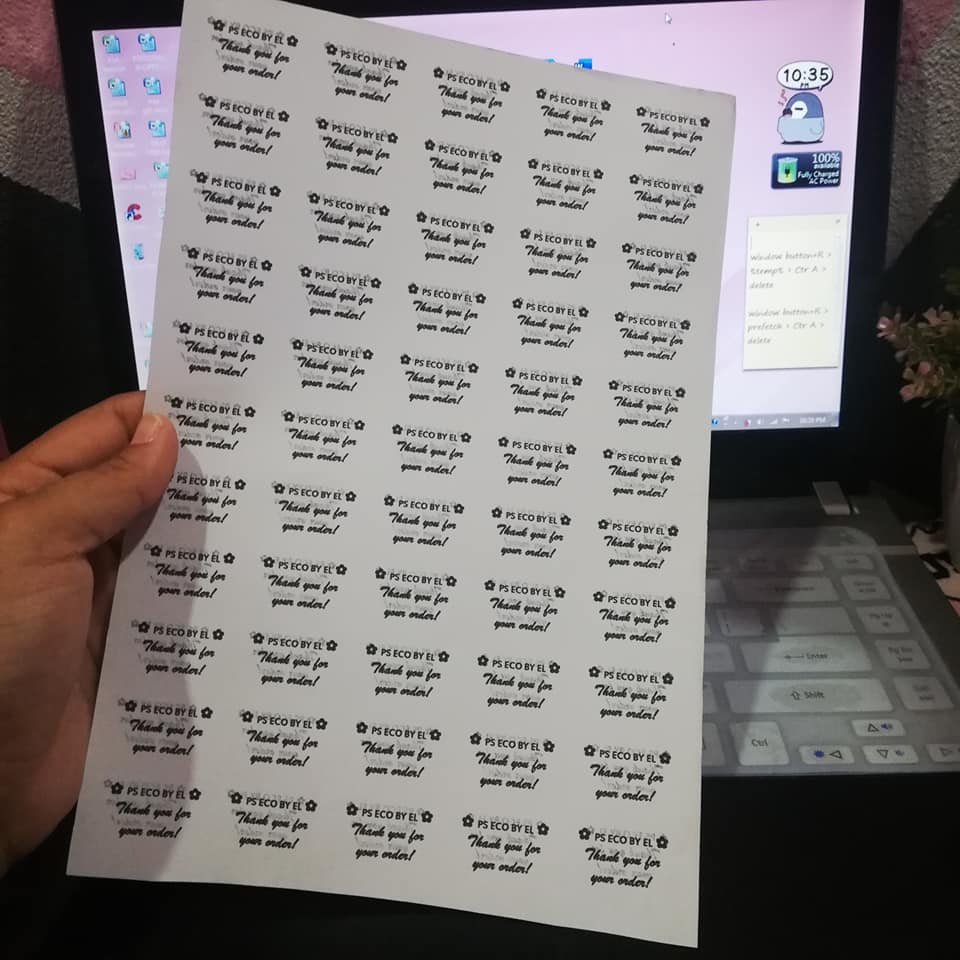
▼ Yeah~ It’s done! Isn’t it easy?!
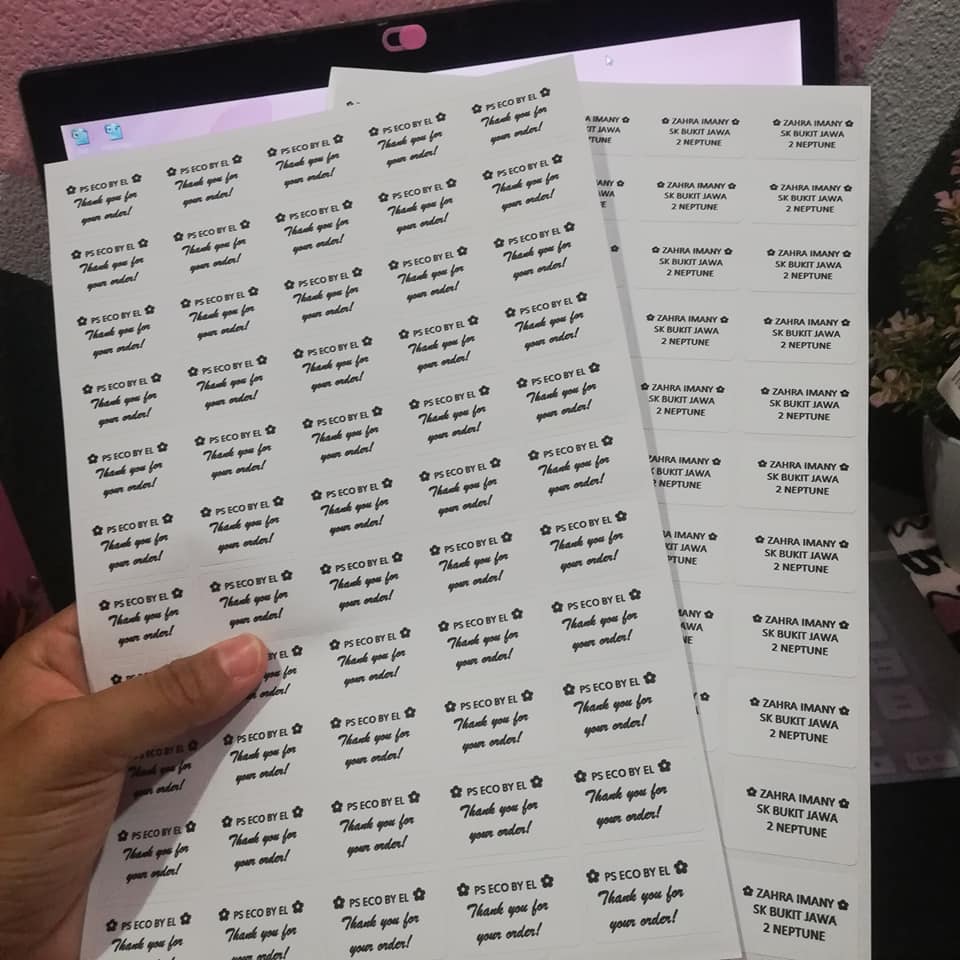
▼Just follow the simple steps! It’s easy & most importantly cost efficient!
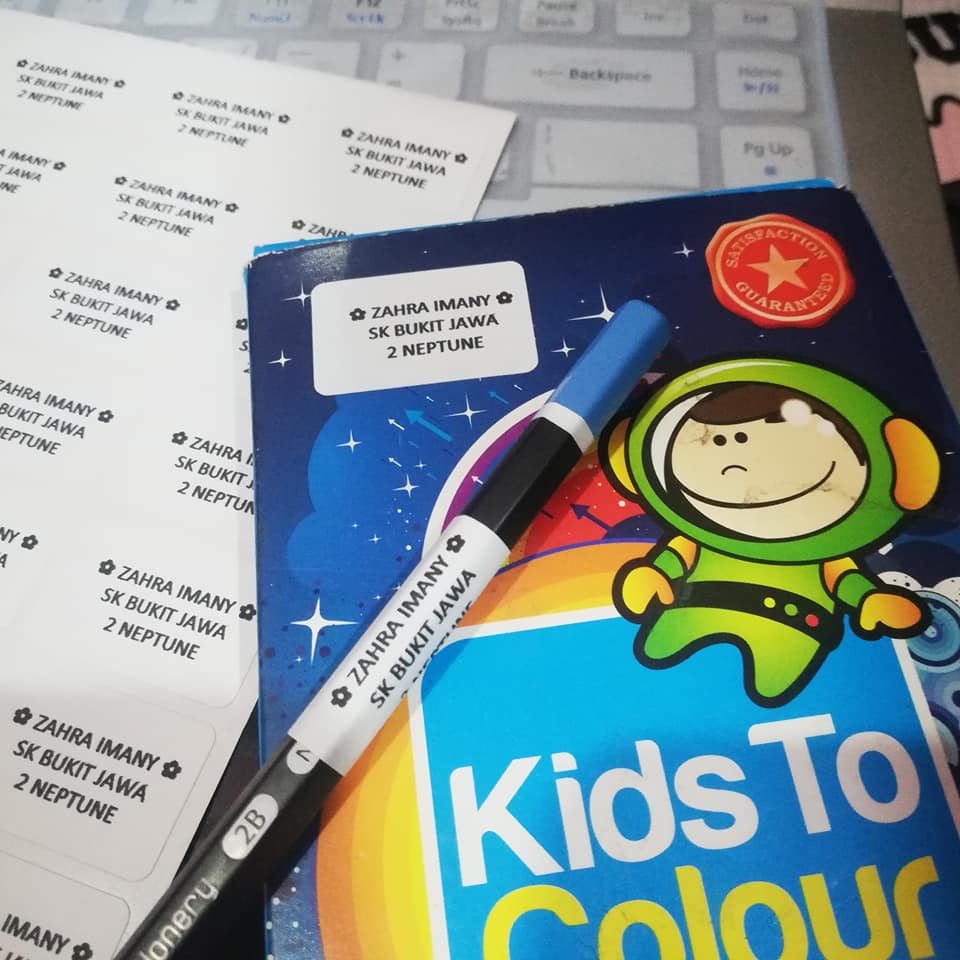
Info via:Ezzaty Liyana/Facebook
=============================
Trending news at your fingertips!
=============================
Shopee 10.10 Sale :【Click here】
Lazada 10.10 Sales:【Click here】
Follow us in Twitter:【Click here】
